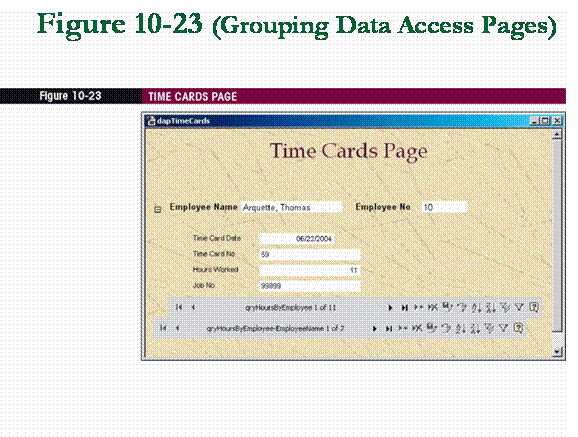Return to IFS
110
Notes!

Tutorial 10
Connecting to the World Wide Web
Intranet & Internet
n
Intranet – exists behind company firewall,
not accessible to unauthorized users outside of the firewall
q
To use company intranet, must be physically plugged into
company network on site, or authorized to use some secured
form of remote access.
n
Internet – web pages, TCP/IP, use of
internet-enabled servers
New Web Features (Application)
n
Use web features of Access for
navigating to the Web from within a database
q
Add some Web options to the
custom menu bar created in Tutorial 6
n
Integrate database with company
intranet
q
Those without access to MovieCam
database can view time card records online
q
Go online to modify
certain portions of employee record
n
Current mailing address, phone
number, emergency contact information
n
Experiment with exporting data
to Web
q
Managers need to see query
results
n
Export query to a HTML document,
simply way to handle infrequent requests for specific data
Introduction
n
Data Access Page - An object in the database that
lets you display, edit, and manipulate other objects, such
as tables, forms, and reports, so that they can be
published to the Web using the Internet Explorer Web browser.
q
The hyperlinks in a data access page use the Hyperlink Address and
Hyperlink Subaddress properties to create the links.
n
These links can be used to open other data access
pages, other HTML documents, and URLs.
Using Hyperlinks on a Form
n
Hyperlink Address
property -
A property that specifies the path
to a document on the local or network drive or a Web site address.
n
Hyperlink SubAddress
property -
A property that specifies a particular
location in a document, such as a bookmark in a Word
document, or a particular object like a form or report in
an Access database
n
Lightweight Form
- A form that contains hyperlinks
to the objects in the database that you want to open, rather
than having controls that trigger VBA code.
q
The form is called lightweight
because it opens faster than a form containing VBA code.
Hyperlinks Navigational Points
n
Word or Excel files
– hyperlink can open any file created in an Office application
q
Specify path and filename in
Hyperlink Address property text box
n
HTML documents
– hyperlink can navigate to a HTML file on Web, network, or
local computer
n
Internet addresses
– hyperlink can navigate to other areas of Internet besides WWW
q
FTP
or Email address (mailto:krisoxford@msn.com)
n
Access database objects
– hyperlink can open any object, such as form or report in same or
different database
q
If object in same Access database,
leave Hyperlink Address property blank and specify name of form or report
(preceded by the word Form or Report [ _Form or _Report]) in Hyperlink
SubAddress property text box.
Creating a Main Switchboard
n
The switchboard will look
very much like the switchboard created in previous tutorials. However,
instead of VBA code that responds to click events, the buttons will be a
hyperlink to other forms.
q
HTML editor
such as FrontPage or Dreamweaver.
n
just as in an HTML editor, can
create a link to a page in the current Website, in Access can
create a link to a form or other object in the current database.
n
The email link that is
added to the switchboard will launch default email program.
q
Most likely Outlook will be
installed on computer and that is the program that will launch.
n
However, if a different email
client, set as the default client, that program will launch instead.

Using Hyperlinks on a Menu Bar
n
In this section, create
additional options on their custom menu bar, mnuMovieCam. (Web
and Help)
q
add Web menu commands to search the
Web and go to Microsoft Home Page
n
To assign hyperlink to
toolbar button or menu command, add button or menu command, then add
hyperlink to replace command currently assigned to it.
q
Of course if link to a web site
that no longer exists will get the usual ‘broken link” message.
q
whenever a hyperlink added to any
page, should test the link to be sure it is correct.
q
consider what they would want to
happen should the site be unavailable.
n
For example, sites sometimes move
to another location. If you have a link to an old site, the information there
may be out of date or, worse, nonexistent.

Data Access Pages
n
Data Access Pages
simply provide an additional way of viewing data in a database.
n
The pages can be read-only
meaning that the user can only look at the data but cannot make any changes to
the data.
n
The pages can also be updateable
pages and the user can modify and add data to the database.
q
These pages are created similarly
to creating a form and can be based on a table or a query.
q
A Data Access Page are Web
pages that exist outside of the database
n
view the folder that contains the
database, see a separate file for each Data Access Page that has been
created.
q
Microsoft
provides underlying layer to data access pages that handles
bidirectional communication through the browser interface back to database.
(similar to ASP code)
Data Access Pages
n
Important Note: When students do their work in this tutorial,
they will be creating Data Access pages.
q
These pages will be in separate
files and must be turned in along with the database.
q
Also, the solution files for
the tutorials contain data access pages. If files are zipped when
retrieved, be sure to check the “Use folder names” checkbox on the extract
dialog box.
n
This will ensure that the files
are unzipped to the proper folder.
Applying Themes to Data Access Pages
n
Theme
- A set of design elements and
color schemes for background, font, horizontal lines, bullets, hyperlinks,
and controls
q
Can be applied and
changed at any point in page development
q
Themes
are installed with Access; additional themes can be
downloaded from the web
n
Can apply FrontPage theme
to data access page
q
Number of web sites offer
free themes for FrontPage
n
Similar when using PowerPoint
to applying a Slide Design to presentation.
q
When applying a theme, your Data
Access page takes on all the characteristics of the theme including font
sizes, colors, animate graphics, and background colors,
etc.
Grouping Data
n
Adding grouping levels in a report or a data access page
provide additional options for viewing data.
q
Access automatically adds an expand indicator and
the record navigation toolbar to data access page for each group specified.
n
The user can expand and collapse the page to choose
the level of detail they would like to view.
n
By working with group-level properties, can add or delete groups,
and define exactly how groups are to appear
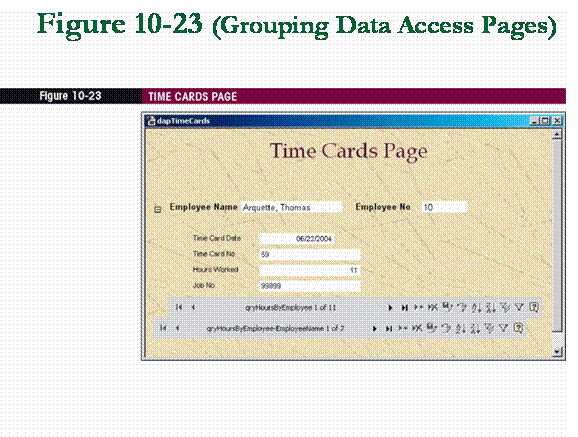
Advantages of Pages to Printed Reports
n
Pages interactive, so user can move through records
online and view the data desired.
n
Pages always contain the most current data because they are
connected to database
q
For a company that has an
Intranet, this is an excellent way to provide up-to-date and accurate
information to users.
q
By adding grouping levels,
the user is able to view summary information for the groups
Creating an Updateable Data Access
Page
n
Provide users with quick access to
individual record, include a combo box to filter records by last name.
n
Need to set the page to filter the
records
q
If this were a form or report,
need to write VBA code to synchronize combo box record to record on the page
n
Data access pages do not require
programming to do this.
q
Note: “Because data access
pages are designed to run in Internet Explorer, which does not use the
same language or event model as Access, you would have to use a scripting
language like VBScript or JavaScript rather than VBA if you
wanted to do any special programming.”
Creating an Updateable Data Access
Page
n
to be able to edit records in a
data access page, the page needs to be based on a single table, no grouping
levels involved, and only one record at a time is visible.
n
data access pages
that can provide updating access to the user. These types of pages can be
navigated using the navigation toolbars on the page.
q
The data in the pages can be
altered. When data is altered (modified or deleted) the underlying table is
updated.
q
test
everything added to insure that the page is working properly.
q
Hyperlinks
can be added to open other Data Access pages.
n
The Data Access pages can be open
directly within Internet Explorer or another Web browser.
q
queries
and tables can be exported as HTML documents.
n
These HTML document can then be
opened within any Web browser.
Exporting to the Web
n
When data exported to an
HTML document, it is not live data.
q
Rather the data is provided for
the purpose of reading only. The link between the data and the
HTML page is not maintained.
n
Often, an on-demand request
will come through the database management office to provide a certain set of
data. One option is to create a query and then base a report
on that query. However, this does not provide the flexibility of viewing it
online to incorporate the grouping views as discussed earlier.
n
A better choice is to create
the query for the requested data and then export it out as an HTML
document.
q
This is usually the best approach
to an on-demand request (i.e., it is not a regular report).
REVIEW ASSIGNMENTS
AC pages 476-477

Return
to IFS 110 Notes!