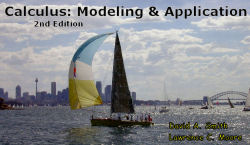 Are you viewing this page in Firefox? If not, you need to switch to Firefox (if you have it installed) or install Firefox and then switch (otherwise). (Why?) If you are using Firefox 2 and don't want to upgrade to Firefox 3, that's fine.
Are you viewing this page in Firefox? If not, you need to switch to Firefox (if you have it installed) or install Firefox and then switch (otherwise). (Why?) If you are using Firefox 2 and don't want to upgrade to Firefox 3, that's fine. Last update: 9/12/08
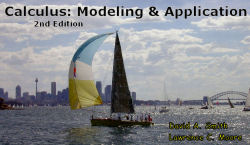 Are you viewing this page in Firefox? If not, you need to switch to Firefox (if you have it installed) or install Firefox and then switch (otherwise). (Why?) If you are using Firefox 2 and don't want to upgrade to Firefox 3, that's fine.
Are you viewing this page in Firefox? If not, you need to switch to Firefox (if you have it installed) or install Firefox and then switch (otherwise). (Why?) If you are using Firefox 2 and don't want to upgrade to Firefox 3, that's fine.
If you have installed Firefox 2 or 3 but don't have MathML fonts installed, jump to part 2.
If you have Firefox (either 2 or 3) and corresponding MathML fonts, jump to part 3.
Finally, whatever Firefox/MathML font combination you use, do not maximize your browser window. (Why?)
a. Version 2 or version 3? As this is written (September 2008), Firefox is in transition from version 2 (the "old" version) to version 3 (the "current" version). Version 2 will remain available until mid-December, and we recommend staying with it until then. Reason: It is somewhat easier to install the appropriate math fonts for version 2, and by December someone may produce an automated installer for the math fonts for version 3. But if you want to be, or already are, "current" with version 3, we will guide you through the font installation in Part 2, with video support. If you installed Firefox 1 and never upgraded to 2 or 3, you must do so in order to read this book — we will guide you through whichever installation you choose.
b. Installing Firefox 2.0 The starting point is http://www.mozilla.com/en-US/firefox/all-older.html — you can link from here in a new window (or tab). To follow the installation steps, watch this Flash video (5.6 MB download, 3:34). Or, ignore the video, scroll down to your language choice, choose Windows/Mac/Linux, and follow the on-screen instructions.
c. Installing Firefox 3.0 The starting point is http://www.mozilla.com/en-US/ — you can link from here in a new window (or tab). To follow the installation steps, watch this Flash video (9.2 MB download, 3:57). Or, ignore the video, click the download button (for Windows), and follow the on-screen instructions. For Macintosh or Linux, click the "Other Systems" link, scroll down to your language choice, choose your system, and follow the on-screen instructions.
a. Which fonts to install? If your computer has the latest operating system (Windows Vista or the current version of Macintosh OS X), you may already have math fonts that are more or less adequate. (See What Can Go Wrong?) But there are a few formula combinations that won't look quite right. For example, a square root sign over a multilevel display may look like the figure at the right. (The figure comes from a page viewed in Firefox 3 with the native Vista fonts in Windows.) We recommend that you follow the Mozilla recommendations of MIT fonts for Firefox 2 or STIX fonts for Firefox 3 — and we'll take you through the installation steps for each in b. and c.
b. Installing MIT fonts For Firefox 2, the starting point is http://www.mozilla.org/projects/mathml/fonts/ — you can link from here in a new window (or tab). (Note that fonts come from mozilla.org and browsers from mozilla.com.) The figure at the right is the same formula as above, viewed in the FF2/MIT combination. To follow the installation steps, watch this Flash video (2.4 MB download, 2:45). Or, ignore the video, scroll down to Mozilla 1.8 (an alias for Firefox 2), click on the font installer in the box at the right, and follow these instructions (Windows version):
- After downloading mit-mathml-fonts-1.0-fc1, locate the icon and double-click the installation icon to start the installation.
Result: The Installation Wizard displays the Welcome screen.
- Click Next.
Result: The License Agreement screen displays.
- Click the radio button for I accept the license agreements then click Next.
Result: The Ready to Install the Application screen displays.
- Click Next.
Result: Updating System screen displays messages that show the progress of the installation, ending with the message that MIT MathML Fonts 1.0 has been successfully installed.
- Click Finish to close the Wizard
c. Installing STIX fonts The starting point is http://www.mozilla.org/projects/mathml/fonts/ — you can link from here in a new window (or tab). The figure at the right is the same formula as above, viewed in the FF3/STIX combination. To follow the installation steps, watch this Flash video (5.1 MB download, 3:10). Or, ignore the video, scroll down to Mozilla 1.9 (an alias for Firefox 3), click on "downloaded here", which will bring a .zip file to your desktop, and extract the fonts to your Fonts folder. (For Windows, this is done by clicking on Fonts in the Control Panel.)
a. In Firefox, open the Tools menu, and select Options at the bottom of the menu.
b. In the Tabs pane of the Options window, note that the default is to open new pages in a new tab. Change this default to open new pages in a new window, and click OK. This change will be remembered whenever you open Firefox, so you only need to do this once.